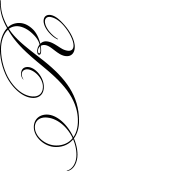Timeline - Example Page
Page header description is added on the banner
The timeline page allows you to represent your history - however you may want to do an introduction after you've created your page - by adding text into the content creator at the top of the page after you've saved your timeline page.
- 2003February 1st

Point in Time 1
The timeline page has been designed as a way to help represent the history of your business and it’s achievements. However, it can also be used to celebrate other accomplishment dates.
- 2009April 1st

Point in Time 2
To create a Timeline Page follow these steps:
From the Cog Menu top left choose: + Timeline Page.
The Title will appear in the header section and will create the url for this page.
The page header allows you to add an image behind the page title and improve the banner area.
Click + Add Item
Complete the Title, Body and you will need to include a date, as this puts the content in the correct order.
- 2018June 1st

Point in Time 3
Continue until your timeline is complete
The first set of SEO Settings don’t need to be completed unless you want something different to the standard.
We recommend you complete a ‘sales pitch’ of the page in the Description field to help with search engine optimisation. If you require further help with SEO, please ask your product specialist.
Click Save.